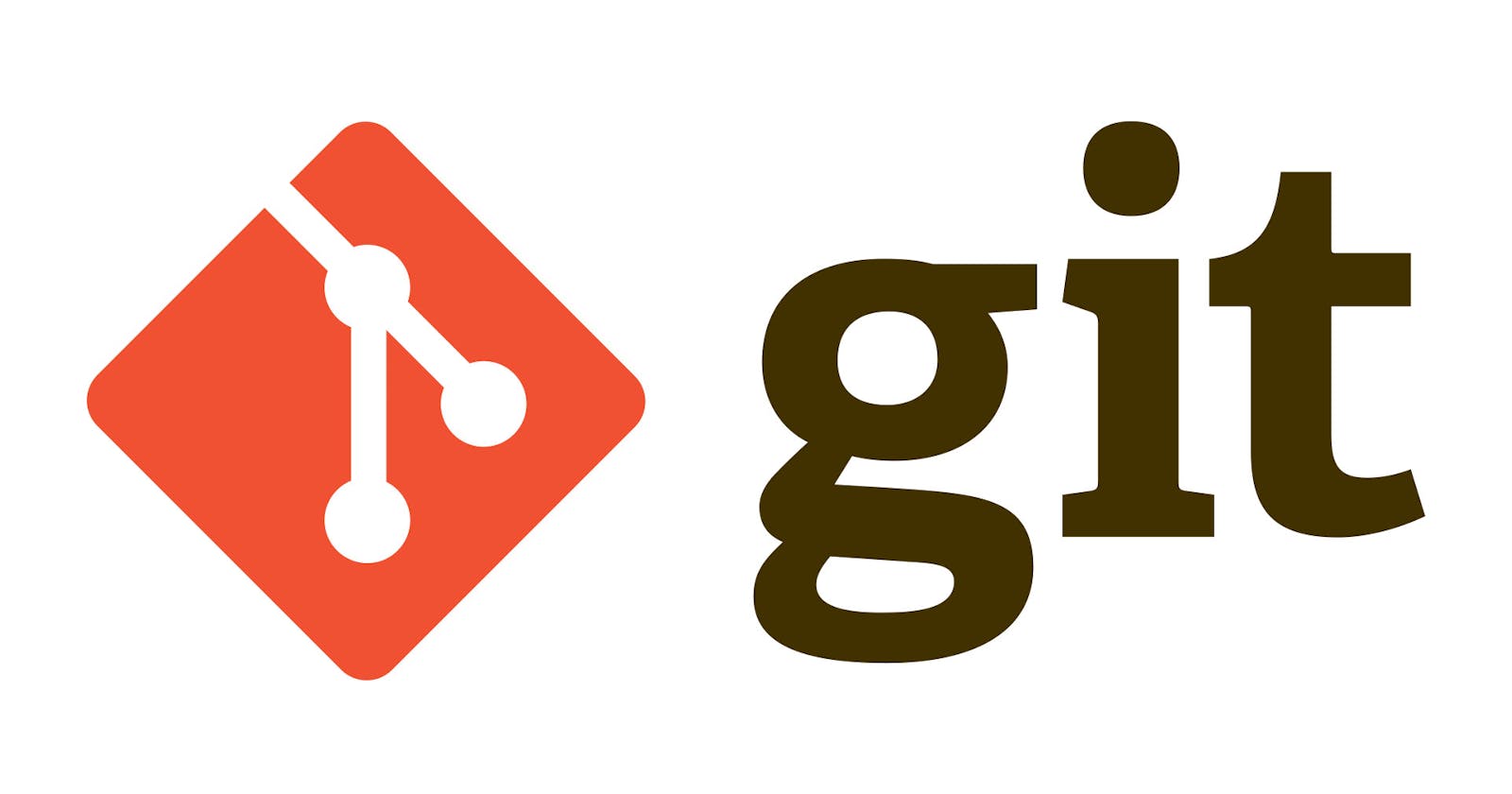Git and GitHub Best Practices
Essential Git and GitHub Practices for Collaboration and Version Control
Git and GitHub have revolutionized the way software development teams collaborate, manage code, and track changes in their projects. These tools have become essential in modern software development, enabling developers to work together seamlessly, maintain version control, and ensure code quality. However, to make the most of Git and GitHub, it's crucial to follow best practices that promote efficient collaboration and effective version control.
In this comprehensive guide, we'll delve into the essential Git and GitHub best practices that every developer, from beginners to experienced professionals, should follow. We'll cover everything from setting up a Git repository to advanced collaboration techniques and code review processes. By the end of this article, you'll have a solid understanding of how to use Git and GitHub effectively in your software development projects.
Introduction
Git, a distributed version control system, and GitHub, a web-based platform for hosting and collaborating on Git repositories, have become integral to the software development process. Whether you're working on a personal project or contributing to open-source software, understanding the best practices for using Git and GitHub is essential.
In this guide, we'll explore a wide range of practices that will help you make the most of Git and GitHub. We'll start with the basics, such as installation and repository setup, and gradually move on to more advanced topics like code reviews, Git hooks, and workflows for large development teams.
Getting Started with Git and GitHub
Installing Git
Before you can start using Git and GitHub, you need to install Git on your local machine. Git is available for various operating systems, and installation instructions can be found on the official Git website. Once Git is installed, you can verify the installation by running the following command in your terminal:
git --version
This command should display the installed Git version, confirming that Git is ready for use.
Configuring Git
After installing Git, it's important to configure it with your name and email address. This information is used to associate your commits with your GitHub account. You can configure Git using the following commands:
git config --global user.name "Your Name"
git config --global user.email "youremail@example.com"
Replace "Your Name" with your actual name and "youremail@example.com" with your email address.
Creating a GitHub Account
To collaborate on projects hosted on GitHub, you'll need a GitHub account. If you don't already have one, you can create an account on the GitHub website. Make sure to choose a username that represents you professionally, as it will be associated with your contributions to repositories.
With Git installed and configured, and a GitHub account in hand, you're ready to start using Git and GitHub for version control and collaboration.
Setting Up Your First Repository
Initializing a Local Repository
Before you can work with Git and GitHub, you need a Git repository. A Git repository is a folder where you'll store your project's files and track changes over time. To create a local Git repository, navigate to your project's root directory in your terminal and run:
git init
This command initializes a new Git repository in the current directory. You'll see a hidden .git directory created, which stores Git's configuration and version history for your project.
Creating a Remote Repository on GitHub
While local repositories are essential for tracking changes on your machine, you'll often want to collaborate with others by sharing your code on GitHub. To create a remote repository on GitHub, follow these steps:
Log in to your GitHub account.
Click the "+" icon in the upper right corner and select "New repository."
Fill in the repository name, description, and other settings.
Choose whether the repository should be public or private.
Click the "Create repository" button.
Once your remote repository is created, GitHub provides you with a URL that you can use to connect your local repository to the remote one.
To link your local repository to the remote repository, use the following command:
git remote add origin <repository_url>
Replace <repository_url> with the URL of your GitHub repository.
Now, you can push your local code to GitHub using:
git push -u origin master
This command pushes your code to the master branch on GitHub.
Working with Git
Basic Git Workflow
With your local and remote repositories set up, it's time to dive into the basic Git workflow. Git operates on a three-stage model: the working directory, the staging area (also known as the index), and the repository. Here's how the basic workflow works:
Working Directory: This is where you make changes to your project files.
Staging Area: Before committing changes, you can choose which changes to include in your next commit by adding them to the staging area using
git add. This allows you to have more control over what goes into each commit.Repository: Once you're satisfied with your changes in the staging area, you commit them to the repository using
git commit. This creates a snapshot of the changes at that moment.
Branching and Merging
Branching is a fundamental feature of Git that enables you to work
on different features or fixes simultaneously without affecting the main codebase. Here are some branching best practices:
Create Feature Branches: When working on a new feature or bug fix, create a dedicated branch for that task using
git checkout -b feature-branch-name.Keep Branches Small: Aim to have small, focused branches that address a specific issue or feature. This makes it easier to review and merge changes.
Regularly Merge from the Main Branch: To avoid conflicts and stay up-to-date with the latest changes in the main branch, regularly merge the main branch into your feature branch using
git merge main.Merge with Pull Requests: When your feature or bug fix is complete, create a pull request on GitHub. Pull requests are a way to propose changes and initiate code reviews.
Committing Best Practices
Effective commit messages are crucial for maintaining a clean and understandable commit history. Follow these best practices:
Use Descriptive Messages: Write clear and concise commit messages that describe the purpose of the commit.
Start with a Capital Letter: Begin your commit message with a capital letter and use the imperative mood. For example, "Add feature" instead of "Added feature."
Keep Lines Short: Limit each line of your commit message to around 50-72 characters to ensure readability in various Git tools.
Reference Issues and Pull Requests: If your commit addresses an issue or is related to a pull request, include references. For example, "Fixes #123" or "Closes #456."
Managing Commit History
Over time, your Git repository's commit history can become cluttered. Here are some practices to help you maintain a clean commit history:
Use Interactive Rebase: Use
git rebase -ito interactively rebase your branch. This allows you to squash, split, or edit commits before merging your changes.Avoid Force Pushing: Once you've pushed your branch to a remote repository, avoid force-pushing unless it's necessary. Force-pushing can disrupt others' work.
Use Tags for Releases: To mark significant milestones in your project, use Git tags. Tags are a way to associate a specific commit with a version or release number.
GitHub Collaboration
Forking and Cloning
Forking is a process that allows you to create a personal copy of a repository owned by someone else. You can make changes to your fork without affecting the original repository. Here's how you can fork and clone a repository:
Visit the repository you want to fork on GitHub.
Click the "Fork" button in the upper right corner. This creates a copy of the repository in your GitHub account.
Clone your fork to your local machine using
git clone <forked_repository_url>.
Now, you have your own copy of the repository to work on.
Pull Requests
Pull requests (PRs) are a fundamental part of the GitHub collaboration workflow. They allow you to propose changes and request that the repository owner or maintainers review and merge your code. Here's how to create a pull request:
Make changes in your forked repository and commit them to a feature branch.
Go to the original repository on GitHub.
Click the "New Pull Request" button.
Choose the base and compare branches for the pull request.
Write a description of your changes.
Click the "Create Pull Request" button.
Once a pull request is created, collaborators can review your code, provide feedback, and discuss the changes before merging.
Code Reviews
Code reviews are essential for maintaining code quality and ensuring that your changes meet project standards. When participating in code reviews on GitHub, consider the following best practices:
Be Constructive: Provide clear and constructive feedback in your reviews. Focus on improving the code rather than criticizing it.
Use Review Tools: GitHub provides tools for reviewing code, such as inline comments and the ability to approve or request changes.
Follow the Style Guide: Adhere to the project's coding style guide, if one exists, to maintain consistency.
Test the Changes: If possible, test the changes locally to ensure they work as expected.
Collaborative Issue Tracking
GitHub Issues is a powerful tool for tracking bugs, feature requests, and other tasks in your project. When using GitHub Issues, follow these practices:
Create Descriptive Issues: Clearly describe the issue, including steps to reproduce it and any relevant context.
Use Labels: Apply labels to categorize issues, such as "bug," "enhancement," or "documentation."
Assign and Mention: Assign issues to team members, and use mentions (e.g., @username) to notify specific individuals about an issue.
Link to Pull Requests: When working on an issue, link it to the associated pull request. GitHub will automatically track the relationship.
Advanced Git and GitHub Practices
Git Hooks
Git hooks are scripts that run at specific points in the Git workflow. You can use them to automate tasks such as code formatting, linting, and testing. Some common Git hooks include pre-commit, post-commit, pre-push, and post-merge hooks.
To use Git hooks, create executable scripts in the .git/hooks directory of your repository. For example, you can create a pre-commit hook that runs code formatting checks before allowing a commit.
Using Git for Version Tagging
Git tags are a way to mark specific commits as important points in your project's history, such as releases or milestones. To create a version tag, use the following command:
git tag -a v1.0 -m "Version 1.0"
This command creates an annotated tag named "v1.0" with a message describing the version. You can then push the tag to GitHub using:
git push origin v1.0
Tags make it easy to reference specific versions of your software and are useful for releases and documentation.
Workflows for Large Teams
In large development teams, it's crucial to establish workflows that ensure efficient collaboration and code integration. Some popular Git workflows include:
Feature Branch Workflow: Each feature or bug fix is developed in its own branch and merged into the main branch when ready.
Gitflow Workflow: This model defines specific branches for features, releases, and hotfixes, providing a structured approach to development.
GitHub Flow: This simplified workflow encourages continuous deployment by pushing changes directly to the main branch after code review and testing.
GitLab Flow: Similar to GitHub Flow, GitLab Flow emphasizes CI/CD (Continuous Integration and Continuous Deployment) and collaboration.
The choice of workflow depends on your team's needs and development processes.
Git and GitHub Best Practices Summary
In summary, here are the key Git and GitHub best practices covered in this guide:
Install Git and configure it with your name and email.
Create a GitHub account for collaboration.
Initialize
local and remote repositories.
Follow a structured Git workflow with branches and commits.
Write descriptive and concise commit messages.
Manage your commit history with care, using rebase when necessary.
Fork and clone repositories for collaboration.
Use pull requests for code review and collaboration.
Conduct code reviews that are constructive and focused on improvement.
Utilize GitHub Issues for issue tracking and project management.
Explore advanced practices like Git hooks, version tagging, and team workflows.
By following these practices, you'll be well-equipped to collaborate effectively, maintain version control, and contribute to successful software projects using Git and GitHub.
Conclusion
Git and GitHub have become indispensable tools for modern software development. Understanding and implementing best practices when using Git and GitHub can greatly enhance your productivity, code quality, and collaboration with others. Whether you're a solo developer working on a personal project or part of a large development team, these best practices will help you make the most of Git and GitHub in your software development endeavors.
Incorporating Git and GitHub into your workflow not only streamlines version control but also fosters a culture of collaboration and code quality within your development team. As you continue to use these tools and practice these best practices, your proficiency with Git and GitHub will grow, and your software development projects will benefit from improved efficiency and organization.